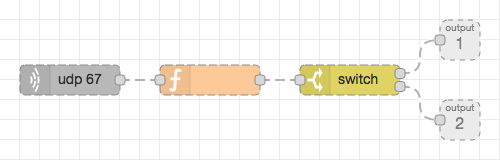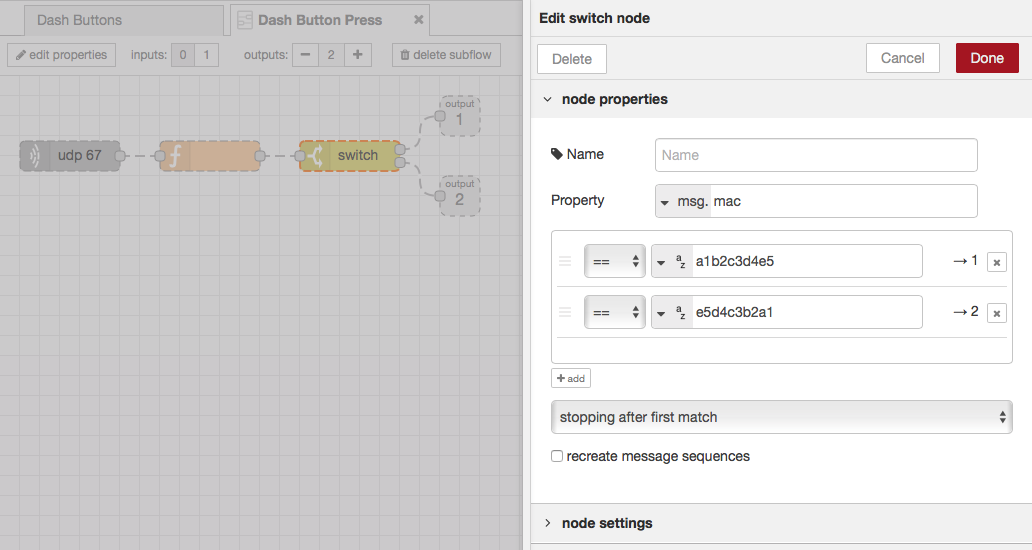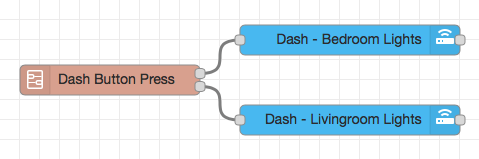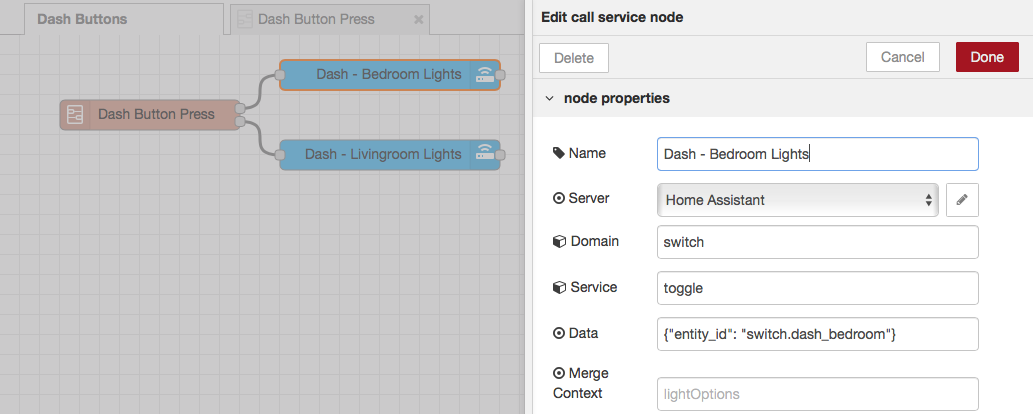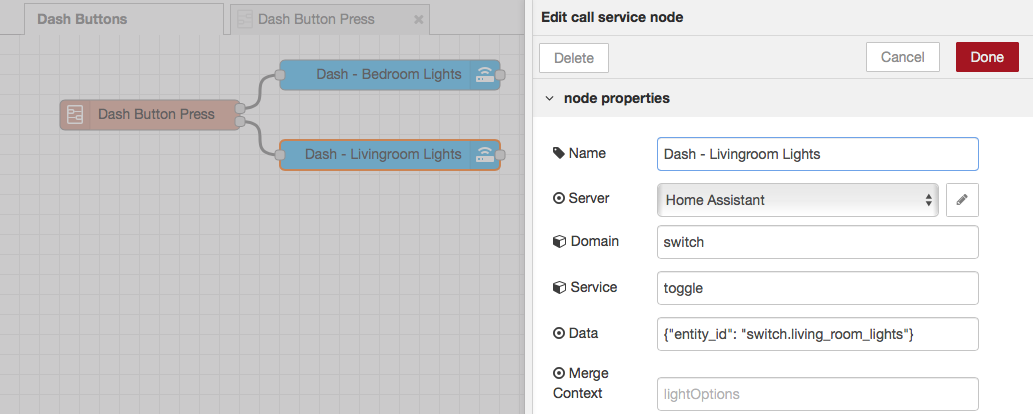Using Node-RED to capture Dash Button press
With the release of Home Assistant version 0.70 it is now possible to install the Dasher add-on again when running Hass.io on Ubuntu Server.
If, like me, you are frustrated by the inability to install certain add-ons in the latest versions of Hass.io running on a generic Linux Server, you must be looking for alternatives.
One of the add-ons I was missing the most was Dasher because I use Dash Buttons to control some scenes in my house.
As I do not have the patience to wait for the next versions of Hass.io the add-on (which may or may not solve the problem) I started searching and found Amazon Dash Button with Node-RED built-in nodes.
This article explains everything textually so I decided to prepare something more visual to make it easier to understand it.
Based on what’s written there I created the following subflow.
1
2
3
4
5
6
7
8
9
10
11
12
13
14
15
16
17
18
19
20
21
22
23
24
25
26
27
28
29
30
31
32
33
34
35
36
37
38
39
40
41
42
43
44
45
46
47
48
49
50
51
52
53
54
55
56
57
58
59
60
61
62
63
64
65
66
67
68
69
70
71
72
73
74
75
76
77
78
79
80
81
82
83
84
85
86
87
88
89
90
91
92
93
94
95
[
{
"id": "27274ec0.477d32",
"type": "subflow",
"name": "Dash Button Press",
"info": "",
"in": [],
"out": [
{
"x": 460,
"y": 40,
"wires": [
{
"id": "4d2c0a32.de2794",
"port": 0
}
]
},
{
"x": 460,
"y": 120,
"wires": [
{
"id": "4d2c0a32.de2794",
"port": 1
}
]
}
]
},
{
"id": "10f156e0.c68be9",
"type": "udp in",
"z": "27274ec0.477d32",
"name": "",
"iface": "",
"port": "67",
"ipv": "udp4",
"multicast": "false",
"group": "",
"datatype": "buffer",
"x": 70,
"y": 80,
"wires": [
[
"94bc49a4.4eb12"
]
]
},
{
"id": "94bc49a4.4eb12",
"type": "function",
"z": "27274ec0.477d32",
"name": "",
"func": "var mac = Buffer.alloc(6);\nmsg.payload.copy(mac, targetStart=0, sourceStart=28, sourceEnd=34);\nmsg.mac = mac.toString('hex');\nreturn msg;",
"outputs": 1,
"noerr": 0,
"x": 210,
"y": 80,
"wires": [
[
"4d2c0a32.de2794"
]
]
},
{
"id": "4d2c0a32.de2794",
"type": "switch",
"z": "27274ec0.477d32",
"name": "",
"property": "mac",
"propertyType": "msg",
"rules": [
{
"t": "eq",
"v": "78e103b8b5c8",
"vt": "str"
},
{
"t": "eq",
"v": "78e1031a7c50",
"vt": "str"
}
],
"checkall": "false",
"repair": false,
"outputs": 2,
"x": 350,
"y": 80,
"wires": [
[],
[]
]
}
]
The switch node has two outputs, one for each one of the buttons I use. You’ll need to have as many outputs as the quantity of buttons you want to use.
After that I just created the following flow connecting each output to its respective node and deploy the flows.
If you’re curious, these are the switches I currently use.
1
2
3
4
5
6
7
8
9
10
11
switch:
- platform: template
switches:
dash_bedroom:
value_template: "{{ is_state('light.bedroom_lights', 'on') }}"
turn_on:
service: script.turn_on
entity_id: script.good_morning
turn_off:
service: script.turn_on
entity_id: script.good_night
1
2
3
4
5
6
7
8
9
10
11
switch:
- platform: template
switches:
living_room_lights:
value_template: "{{ is_state('light.living_room_lights', 'on') }}"
turn_on:
service: script.turn_on
entity_id: script.turn_on_1s
turn_off:
service: script.turn_on
entity_id: script.turn_off_1s
The best thing about this is that it seems to work faster than with the add-ons in Home Assistant.